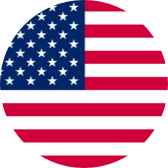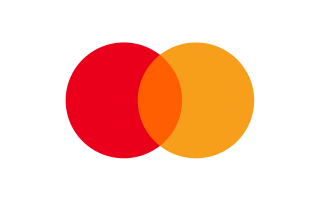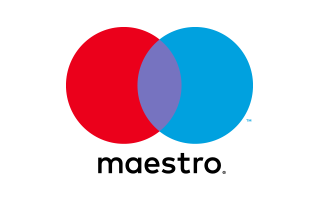To connect your Brave 4 Elite WiFi with your smartphone, please follow the steps below:<br/>
Please download and install the AKASO GO app on the App Store or Google Play first. The AKASO GO app lets you control your camera remotely using a smartphone. Features include camera control, live preview, playback, download, and settings. <br/>
1. Turn on your Brave 4 Elite WiFi, There are two ways to turn on the Wifi. You can press the Power button or swipe up to enter the mode menu and tap the Wifi icon to turn on Wifi. When Wifi is turned on, the indicator on the top of the screen will be flashing blue. It will go out when Wifi is turned off and stay solid when connected. <br/>
2. Connect the WiFi “Brave 4 Elite” and enter the password on your smartphone WLAN setting. <br/>
3. Open the AKASO GO app, tap “+” icon on the upper right corner. Add “Brave 4 Elite” and click the “Live Preview”. <br/>
4. Your camera will be connected to the AKASO GO app. Images recorded by the camera will be real-time displayed on a mobile phone. You can operate it via related icons related to the software or set function parameters of the camera.<br/>
Note: To turn off Wi-Fi, press the Power button again or tap the 'X' icon on the Wifi screen.<br/>
The Wi-Fi connection between the Brave 4 Elite camera and your smartphone may be affected by factors such as distance, signal strength, interference, or battery life. Be sure to keep both devices within a reasonable range, avoid obstacles or sources of interference, and charge the battery as needed to ensure a stable and reliable connection.