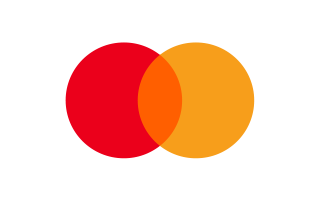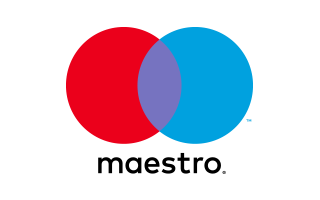Wind noise is a challenge when filming videos outdoors. You don't want to spend a whole day shooting outside and go home with an unusable video ruined by the wind noise.
To tackle wind noise, the most effective method is to prevent the wind sound from being recorded in the video in the first place. However, in some windy conditions, you won't be able to completely reduce wind noise in the video recording and that's when wind noise reduction in post-production is needed.
This post will first show you how to minimize wind noise when shooting videos outsides in windy conditions. And if you already have a video with wind noise, you can jump to the second part of the post to learn about how to remove wind noise from a video with Audacity.
You May Like:
Best Action Camera with External Mic Input
Three Ways to Make Time Lapse Videos
How to Reduce Wind Noise When Shooting
Pick a Less Windy Location
To start with, pick a place that is less windy if possible. When you notice that the sound of wind might impact your audio, see if you can find a place behind a building, wall, fence, or tree, where is shielded from the wind. This is the most direct way to reduce wind noise in the shooting. However, if you have to shoot the view in a windy location, then there is no way to avoid the wind except confronting the wind noise.
Learn How to Place the Microphone
You can effectively reduce wind noise by putting the microphone in the right place.
If you are recording from a shotgun microphone, feel the direction of the wind and make sure the camera and mic are facing the direction that the wind is blowing, which helps the microphone to capture as little wind noise as possible.
If you are using a handheld or lavalier microphones(lapel mics), let the speaker back to the wind so that the microphone will be shielded from the wind by the speaker's body.
Also, one great way to reduce wind noise for a lavalier microphone is by hiding the mic under the shirt of the speaker. You can use something like duct tape to stick the mic under the shirt.
Turn on Wind Noise Reduction if Possible
Some cameras have a Wind Noise Reduction option to reduce the wind noise when recording from the built-in microphone. If your camera has it, turn the option on.
AKASO Brave 7 LE, for example, provides Wind Noise Reduction. To turn it on, just go to VIDEO SETUP MODE > Wind Noise Reduction and turn it on.

The option is also available for Brave 7, Brave 6 Plus, V50 Elite, V50 Pro SE, V50 Pro.
Pick the Right Microphone
Some microphones are more sensitive to wind noise than others. Generally, omnidirectional microphones, such as lavalier mics and headset mics, come with more robust diaphragms and tend to pick up less wind noise. And directional mics like shotgun microphones are more sensitive to the wind.
Use Different Windshields
Windshields for microphones can effectively minimize the impact of wind noise in audio recording. There are different kinds of windshields you can use.
Deadcats
Deadcats are commonly used to cover shotguns for wind reduction. The furry coat can reduce wind noise by absorbing the energy of the wind hitting the mics. The more furrier a deadcat is, the more powerful it is in eliminating wind noise.
Foam windshields
Foam windshields are less effective than deadcats in wind noise reduction, and they work better with handheld or lav microphones. A good foam windshield should be snug fit.
Remove Wind Noise from Video(Audacity)
If you already have recorded footage with wind noise, you need to turn to video editing tools to remove the background noise.
Audacity is a free, open-source audio editing software program that can remove various background noise from audio clips. It is quite simple to remove wind noise with Audacity.
First of all, you will need to extract the audio from your video and then import the audio clip into Audacity for editing.
On Audacity, highlight the part of wind noise in the clip. Then go to Effect > Noise Reduction and click Get Noise Profile.
After you have got the profile of the wind noise, you can double click the whole audio clip and select it. Go to Noise Reduction again and press the OK button to reduce the wind noise from the clip.
Now export the audio clip and listen to it. If there is more background noise you want to remove. Get the profile of the noise with Audacity again and apply the noise reduction effect again until you get the clear audio that you need.