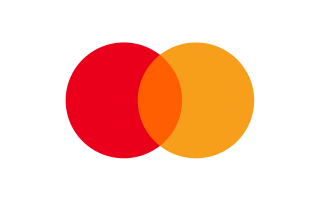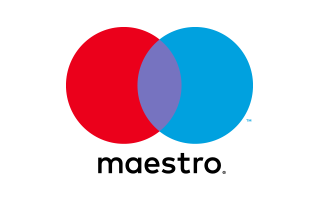The action camera can record wonderful videos and images of your adventures. However, to edit, share, and store material, you need to connect the action cam to the PC from time to time. Whether it's your recent family vacation or a camping trip, these memories can be shared. However, it can be challenging to do so while your video is still on the camera.
Connecting your action sports camera to your computer regularly allows you to take full advantage of high-definition content. Fortunately, modern action sports cameras are equipped with Wi-Fi and Bluetooth functions, making this process simple and straightforward. This article will guide you through the connection process and provide some useful tips and tricks.
Four Ways to Connect Action Camera to PC
1. Use A SD Card Reader
The most popular data transfer option is an SD card reader. These adapters have a standard USB connector on one end and can be connected to your PC. At the other end is a card reader box into which you can slide the SD card. The card reader will transfer the content from the memory card to the inserted PC. If you like this transfer method, you can buy a microSD card reader separately and pair it with your PC.
2. Connect to PC via USB Cable
If your camera supports Bluetooth or Wi-Fi connections, these are the easiest ways to transfer content. However, if your camera does not provide these options, it may be a wired USB connection. The USB cable provided by most sports cameras is a micro USB cable. The cable has a standard USB connector at one end, which can be plugged into your PC. Before preparing to transfer the material, you may need to use the mode button to change the camera's settings to "USB mode". Once connected, you can transfer the video to the PC and get ready to share all the wonderful content.
Why do you need to Connect Action Camera to PC
1. Transfer files to PC
The storage capacity of action cameras depends on their compatibility with external storage peripherals. In this case, it is MicroSD storage, and you can plug it into the camera to record video.
Due to the limited ability to save data, you can transfer the data to a computer with a larger memory capacity.
Also, it can help you create a backup of the exciting memories recorded on the camera.
2. Use Action Camera as Webcam
Remember, not all action sports cameras can be used as a webcam. Some cameras have additional features that can make them easily used as a webcam. You only need to connect the HD sports camera to the PC and start recording.
3. Format SD Card
Low storage capacity is the real problem with sports cameras. Therefore, as a user, you need to free up space in the memory card frequently to record more wonderful videos.
Conclusion
There are several simple ways to connect your action camera to the PC. By periodically linking the device to the computer, you can ensure that there is always enough space for new pictures and videos. If you do not transfer the content, you may lose precious videos or lose space when you are away. By managing the data, you can ensure that next time there is inspiration, you can grab the camera and start shooting!